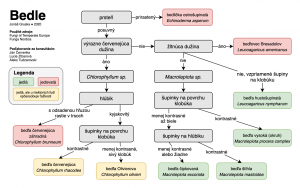Category: howtos
howtos, linux, macosX, navody, obrazky, PC, software, storage, zlepsovaky
PhotoRec, Digital Picture and File Recovery
by smeal •
Let me recommend you this piece of nice open source SW to recover your deleted files (pictures, video, etc …)
I’ve tried it recently and works great
PhotoRec is file data recovery software designed to recover lost files including video, documents and archives from hard disks, CD-ROMs, and lost pictures (thus the Photo Recovery name) from digital camera memory. PhotoRec ignores the file system and goes after the underlying data, so it will still work even if your media’s file system has been severely damaged or reformatted.
PhotoRec is free – this open source multi-platform application is distributed under GNU General Public License (GPLV v2+). PhotoRec is a companion program to TestDisk, an application for recovering lost partitions on a wide variety of file systems and making non-bootable disks bootable again. You can download them from this link.
For more safety, PhotoRec uses read-only access to handle the drive or memory card you are about to recover lost data from. Important: As soon as a picture or file is accidentally deleted, or you discover any missing, do NOT save any more pictures or files to that memory device or hard disk drive; otherwise you may overwrite your lost data. This means that while using PhotoRec, you must not choose to write the recovered files to the same partition they were stored on.
Download it here: https://www.cgsecurity.org/wiki/TestDisk_Download
SW homepage: https://www.cgsecurity.org/wiki/PhotoRec
bookmarks, howtos, navody, PC, software, tweaks
Windows 10 Setup Script
by smeal •
This Windows 10 Setup Script turns off a bunch of unnecessary Windows 10 telemetery, bloatware, & privacy things. Not guaranteed to catch everything. Review and tweak before running. Reboot after running. Scripts for reversing are included and commented. Fork of https://github.com/Disassembler0/Win10-Initial-Setup-Script (different defaults).
android, howtos
How to change android primary google account
by smeal •
Navigate to the /data/system directory.
Tap and hold the accounts.db file, then select Rename.
Rename the file to accounts.db.old to make a backup of the file.
Restart your Android device.
Once the device restarts, open an app that requires a Google account such as Market, Gmail or GTalk. You will be prompted to create a new account or login using an existing account. That’s all there is to it.
bookmarks, howtos, linux
smtp, postfix, bookmarks
by smeal •
bookmarks, howtos, natural, recepty, zdravie
Domácí výroba kokosového kefíru
by smeal •
bookmarks, howtos, linux
Proxy list
by smeal •
http://smeal.sk/huge_proxy_list.txt
and a little script to generate reads on $any_page
for i in `cat huge_proxy_list.txt`
do
`echo $i|awk ‘{print “export http_proxy=http://”$1}’`
echo $http_proxy
curl -m 15 “http://$any_page” |grep “some_text_from_that_page”
done
bookmarks, howtos, linux
Zimbra mail server (+apache)
by smeal •
bookmarks, howtos, linux
2-Node Red Hat KVM Cluster Tutorial
by smeal •
https://alteeve.ca/w/2-Node_Red_Hat_KVM_Cluster_Tutorial
This paper has one goal:
Create an easy to use, fully redundant platform for virtual servers.

Contents
1 What’s New?
1.1 A Note on Terminology
1.2 Why Should I Follow This (Lengthy) Tutorial?
1.3 High-Level Explanation of How HA Clustering Works
2 The Task Ahead
2.1 A Note on Patience
2.2 Technologies We Will Use
2.3 A Note on Hardware
2.4 System Requirements
2.5 Recommended Hardware; A Little More Detail
2.5.1 The Most Important Consideration – Storage
2.5.2 RAM – Preparing for Degradation
2.5.3 Never Over-Provision!
2.5.4 CPU Cores – Possibly Acceptable Over-Provisioning
2.5.4.1 A Note on Hyper-Threading
2.5.5 Six Network Interfaces, Seriously?
2.5.5.1 A Note on Dedicated IPMI Interfaces
2.5.6 Network Switches
2.5.7 Why Switched PDUs?
2.5.8 Network Managed UPSes Are Worth It
2.5.9 Dashboard Servers
2.6 What You Should Know Before Beginning
2.7 A Word on Complexity
3 Overview of Components
3.1 Component; Cman
3.2 Component; Corosync
3.2.1 A Little History
3.2.2 The Future of Corosync
3.3 Concept; Quorum
3.4 Concept; Virtual Synchrony
3.5 Concept; Fencing
3.5.1 Is “Fencing” the same as STONITH?
3.6 Component; Totem
3.7 Component; Rgmanager
3.7.1 What about Pacemaker?
3.8 Component; Qdisk
3.9 Component; DRBD
3.10 Component; Clustered LVM
3.11 Component; GFS2
3.12 Component; DLM
3.13 Component; KVM
4 Node Installation
4.1 Node Host Names
4.2 Foundation Pack Host Names
4.3 OS Installation
4.4 Network Security Considerations
4.5 SELinux Considerations
5 Network
5.1 A Map!
5.2 Subnets
5.2.1 A Note on STP
5.3 Setting Up the Network
5.3.1 Planning The Use of Physical Interfaces
5.3.2 Connecting Fence Devices
6 Let’s Build!
6.1 Why so Much Duplication of Commands?
6.2 Red Hat Enterprise Linux Specific Steps
6.3 Update the OS
6.4 Installing Required Programs
6.5 Installing Programs Needed for Monitoring
6.6 Switch Network Daemons
6.7 Altering Which Daemons Start on Boot
6.8 Network Security
6.9 Configuring iptables
6.10 Mapping Physical Network Interfaces to ethX Device Names
6.10.1 Making Sure All Network Interfaces are Started
6.10.2 Finding Current Names for Physical Interfaces
6.10.3 Building the MAC Address List
6.10.4 Changing the Interface Device Names
6.10.5 Test the New Network Name Mapping
6.11 Configuring our Bridge, Bonds and Interfaces
6.11.1 Creating New Network Configuration Files
6.11.2 Configuring the Bridge
6.11.3 Creating the Bonded Interfaces
6.11.4 Alter the Interface Configurations
6.12 Loading the New Network Configuration
6.12.1 Verifying the New Network Config
6.13 Adding Everything to /etc/hosts
6.14 What is IPMI
6.14.1 Reading IPMI Data
6.14.2 Finding our IPMI LAN Channel
6.14.3 Reading IPMI Data
6.14.4 Testing the IPMI Connection From the Peer
6.15 Setting up SSH
6.15.1 Create the RSA Keys
6.15.2 Populate known_hosts
6.15.3 Copy Public Keys to Enable SSH Without a Password
6.16 Setting Up UPS Monitoring
6.16.1 Installing apcupsd
6.16.2 Configuring Apcupsd For Two UPSes
6.16.3 SELinux and apcupsd
6.16.4 Testing the Multi-UPS apcupds
6.17 Monitoring Storage
6.17.1 Monitoring LSI-Based RAID Controllers with MegaCli
6.17.1.1 Installing MegaCli
6.17.1.2 Checking Storage Health with MegaCli64
6.17.1.3 Managing MegaSAS.log
7 Configuring The Cluster Foundation
7.1 Keeping Time in Sync
7.2 Alternate Configuration Methods
7.3 The First cluster.conf Foundation Configuration
7.3.1 Name the Cluster and Set the Configuration Version
7.3.2 Configuring cman Options
7.3.3 Defining Cluster Nodes
7.3.4 Defining Fence Devices
7.3.5 Using the Fence Devices
7.3.6 Giving Nodes More Time to Start and Avoiding “Fence Loops”
7.3.7 Configuring Totem
7.3.8 Validating and Pushing the /etc/cluster/cluster.conf File
7.3.9 Setting up ricci
7.3.10 Starting the Cluster for the First Time
7.4 Testing Fencing
7.4.1 Using Fence_check to Verify our Fencing Config
7.4.2 Crashing an-c05n01 for the First Time
7.4.3 Cutting the Power to an-c05n01
7.4.4 Hanging an-c05n02
7.4.5 Cutting the Power to an-c05n02
8 Installing DRBD
8.1 Option 1 – Fully Supported by Red Hat and Linbit
8.2 Option 2 – Install From ELRepo
8.3 Option 3 – Install From Source
8.3.1 Hooking DRBD into the Cluster’s Fencing
8.3.2 The “Why” of our Layout – More Safety!
8.4 Creating The Partitions For DRBD
8.4.1 Block Alignment
8.4.2 Determining Storage Pool Sizes
8.4.3 Creating the DRBD Partitions
8.5 Configuring DRBD
8.5.1 Configuring DRBD Global and Common Options
8.5.2 Configuring the DRBD Resources
8.6 Initializing the DRBD Resources
8.7 Loading the drbd Kernel Module
9 Initializing Clustered Storage
9.1 Clustered Logical Volume Management
9.1.1 Configuring Clustered LVM Locking
9.1.2 Testing the clvmd Daemon
9.1.3 Initialize our DRBD Resource for use as LVM PVs
9.1.4 Creating Cluster Volume Groups
9.1.5 Creating a Logical Volume
9.2 Creating the Shared GFS2 Partition
9.3 Adding /shared to /etc/fstab
9.3.1 Stopping All Clustered Storage Components
10 Managing Storage In The Cluster
10.1 A Note on Daemon Starting
10.1.1 Defining the Resources
10.1.2 Creating Failover Domains
10.1.3 Creating Clustered Storage and libvirtd Service
10.2 Validating and Pushing the Changes
10.3 Checking the Cluster’s Status
10.4 Managing Cluster Resources
10.5 Stopping Clustered Storage – A Preview to Cold-Stopping the Cluster
10.6 Starting Clustered Storage
11 Testing Network Redundancy
11.1 What we will be Watching
11.1.1 Understanding ‘/proc/net/bonding/bondX’
11.1.2 Understanding ‘/etc/init.d/drbd status’
11.1.3 Understanding ‘cman_tool nodes’
11.2 Network Testing Terminal Layout
11.3 How to Know if the Tests Passed
11.4 Breaking things!
11.4.1 Failing a Bond’s Primary Interface
11.4.2 Failing the Network Switches
12 Provisioning Virtual Machines
12.1 Before We Begin – Building a Dashboard
12.2 A Note on the Following Server Installations
12.3 Provision Planning
12.4 Provisioning vm01-win2008
12.4.1 Creating vm01-win2008’s Storage
12.4.2 Creating vm01-win2008’s virt-install Call
12.4.3 Initializing vm01-win2008’s Install
12.5 Provisioning vm02-win2012
12.5.1 Creating vm02-win2012’s Storage
12.5.2 Creating vm02-win2012’s virt-install Call
12.5.3 Initializing vm02-win2012’s Install
12.6 Provisioning vm03-win7
12.6.1 Creating vm03-win7’s Storage
12.6.2 Creating vm03-win7’s virt-install Call
12.6.3 Initializing vm03-win7’s Install
12.7 Provisioning vm04-win8
12.7.1 Creating vm04-win8’s Storage
12.7.2 Creating vm04-win8’s virt-install Call
12.7.3 Initializing vm04-win8’s Install
12.8 Provisioning vm05-freebsd9
12.8.1 Creating vm05-freebsd9’s Storage
12.8.2 Creating vm05-freebsd9’s virt-install Call
12.8.3 Initializing vm05-freebsd9’s Install
12.9 Provisioning vm06-solaris11
12.9.1 Creating vm06-solaris11’s Storage
12.9.2 Calculating Free Space; Converting GiB to MB
12.9.3 Creating vm06-solaris11’s virt-install Call
12.9.4 Initializing vm06-solaris11’s Install
12.10 Provisioning vm07-rhel6
12.10.1 Creating vm07-rhel6’s Storage
12.10.2 Creating vm07-rhel6’s virt-install Call
12.10.3 Initializing vm07-rhel6’s Install
12.10.4 Making sure RHEL 6 reboots after panic’ing
12.11 Provisioning vm08-sles11
12.11.1 Creating vm08-sles11’s Storage
12.11.2 Creating vm08-sles11’s virt-install Call
12.11.3 Initializing vm08-sles11’s Install
13 Making Our VMs Highly Available Cluster Services
13.1 Creating the Ordered Fail-Over Domains
13.2 Making vm01-win2008 a Highly Available Service
13.2.1 Dumping the vm01-win2008 XML Definition File
13.2.2 Creating the vm:vm01-win2008 Service
13.2.3 Testing vm01-win2008 Management With clusvcadm
13.2.4 Solving vm01-win2008 “Failure to Enable Error
13.2.5 Testing vm01-win2008 Live Migration
13.3 Making vm02-win2012 a Highly Available Service
13.3.1 Dumping the vm02-win2012 XML Definition File
13.3.2 Creating the vm:vm02-win2012 Service
13.3.3 Testing vm02-win2012 Management With clusvcadm
13.4 Making vm03-win7 a Highly Available Service
13.4.1 Dumping the vm03-win7 XML Definition File
13.4.2 Creating the vm:vm03-win7 Service
13.4.3 Testing vm03-win7 Management With clusvcadm
13.5 Making vm04-win8 a Highly Available Service
13.5.1 Dumping the vm04-win8 XML Definition File
13.5.2 Creating the vm:vm04-win8 Service
13.5.3 Testing vm04-win8 Management With clusvcadm
13.6 Making vm05-freebsd9 a Highly Available Service
13.6.1 Dumping the vm05-freebsd9 XML Definition File
13.6.2 Creating the vm:vm05-freebsd9 Service
13.6.3 Testing vm05-freebsd9 Management With clusvcadm
13.7 Making vm06-solaris11 a Highly Available Service
13.7.1 Dumping the vm06-solaris11 XML Definition File
13.7.2 Creating the vm:vm06-solaris11 Service
13.7.3 Testing vm06-solaris11 Management With clusvcadm
13.8 Making vm07-rhel6 a Highly Available Service
13.8.1 Dumping the vm07-rhel6 XML Definition File
13.8.2 Creating the vm:vm07-rhel6 Service
13.8.3 Testing vm07-rhel6 Management With clusvcadm
13.9 Making vm08-sles11 a Highly Available Service
13.9.1 Dumping the vm08-sles11 XML Definition File
13.9.2 Creating the vm:vm08-sles11 Service
13.9.3 Testing vm08-sles11 Management With clusvcadm
14 Setting Up Alerts
14.1 Alert System Overview
14.2 AN!CM Requirements
14.3 Setting Up Your Dashboard
14.4 Testing Monitoring
14.5 Enabling Monitoring
14.6 We’re Done! or are We?
15 Testing Server Recovery
15.1 Controlled Migration and Node Withdrawal
15.1.1 Withdraw an-c05n01
15.1.2 Load Testing in a Degraded State
15.1.3 Rejoin an-c05n01
15.1.4 Withdraw an-c05n02
15.1.5 Rejoin an-c05n02
15.2 Out-of-Cluster Server Power-off
15.3 Crashing Nodes; The Ultimate Test
15.3.1 Crashing an-c05n01
15.3.2 Degraded Mode Load Testing
15.3.3 Recovering an-c05n01
15.3.4 Crashing an-c05n02
15.3.5 Recovering an-c05n02
15.4 Done and Done!
16 Troubleshooting
16.1 SELinux Related Problems
16.1.1 Password-less SSH doesn’t work, but ~/.ssh/authorized_keys is fine
16.1.2 Live-Migration fails with ‘[vm] error: Unable to read from monitor: Connection reset by peer’
16.2 Older Issues From Previous Tutorials